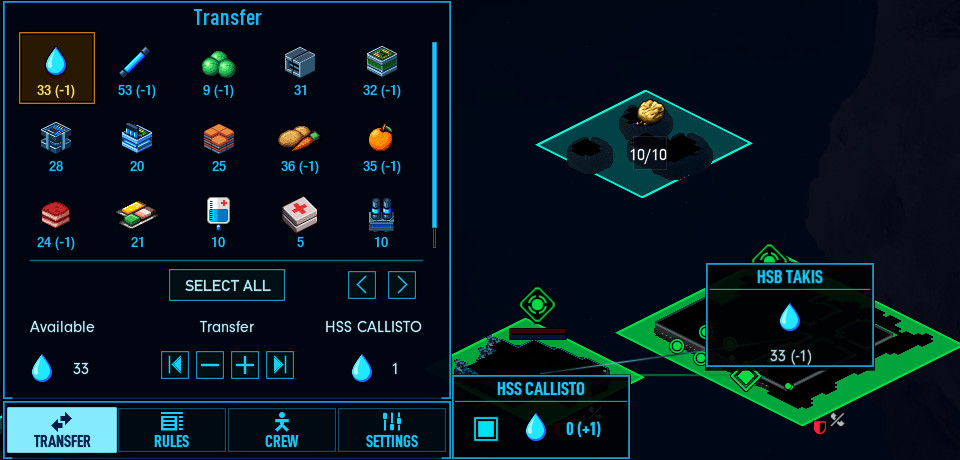Difference between revisions of "Transfer & Resource Rules"
| Line 25: | Line 25: | ||
===What the resource icon numbers mean=== | ===What the resource icon numbers mean=== | ||
| + | |||
| + | Each resource icon has three numbers linked to them, indicating: | ||
| + | |||
| + | # How much of this resource is currently available on the ship. | ||
| + | # How much of this resource has been reserved to be transported to some other ship. | ||
| + | # How much of this resource is inbound from some other ship to this ship. | ||
| + | |||
| + | The numbers above will help you see which ship really needs some resource, and which do not. A ship #1 might be completely out of water, showing 0. And so you go to transport more to it from ship #2, but during game play you forgot that you've already given a command to ship lots of water to this ship from ship #3. | ||
| + | All of this information is packed into these three numbers. | ||
Revision as of 14:47, 20 March 2020
In Space Haven managing resources is divided into two levels. Since the game allows the player to build many spaceships and form a fleet, there needs to be two levels of managing.
- Resources can be transferred between spaceships and also resource rules can be set between spaceships.
- Additionally, resources can be moved within a spaceship and resource rules can be set within a spaceship.
It is important to distinguish between these, otherwise it's easy for errors to occur when trying to transfer or set resource rules.
Transferring resources between ships/stations
Transferring resources between ships can be done from the tactical view, either by pressing the tactical view button or simply zooming out to max zoom level. The max zoom level is the tactical view.
Step-by-step to transfer between ships
- Zoom out to max zoom level. This will be the tactical view mode.
- Select on of your ships.
- The ship you select will be the ship you transfer from, if you want to transfer from another ship select that ship instead.
- One of your other ships or stations will be selected as a target by default. There's two way to change the target ship:
- By clicking the toggle box in a ship information box in the tactical view.
- By clicking the arrows in the transfer screen itself. The target is shown by name.
- Once you have your ships selected click a resource icon in the transfer screen to select it, after this click the + - buttons to give the command to send out a certain amount of resources to the other ship.
- The transfer will be executed over time, once crew members have loaded an airlock with resources to be transferred, and a shuttle is free to do the transport.
- KEEP CREW MEMBERS AND SHUTTLE UNDRAFTED. If you draft crew members or a shuttle and try to carry out the transfer manually you will only interfere with the AI aiming to carry out the transfer automatically. Drafting is reserved for combat situations.
What the resource icon numbers mean
Each resource icon has three numbers linked to them, indicating:
- How much of this resource is currently available on the ship.
- How much of this resource has been reserved to be transported to some other ship.
- How much of this resource is inbound from some other ship to this ship.
The numbers above will help you see which ship really needs some resource, and which do not. A ship #1 might be completely out of water, showing 0. And so you go to transport more to it from ship #2, but during game play you forgot that you've already given a command to ship lots of water to this ship from ship #3. All of this information is packed into these three numbers.